After a long time, had a chance to write about something, I was really looking forward to : Snap-ins Chat by Salesforce. There are a tons of chat applications that you can plug-in with your website, so that your users can get in touch with you via chat. If you are a salesforce organization, who is using Live-agent by Salesforce for your chat interaction, you might already know how time consuming this can be when setting Live-Agent as a chat plugin for your website. If you wanted to add this to your Salesforce community site, then there is very less, you can do with this. Fortunately, there is Snap-ins chat by Salesforce in Winter 17 release on-wards. Let’s talk about that with a use case scenario here.
Use Case
We have a community and want to implement Chat option for our community users, so that they can talk to agents while looking at various things in the community.
Solutions
There could be multiple solutions here. I am just thinking quick and pointing some of them here, but the solutions are not limited. Please comment below if you think of any other solutions.
1. Use 3rd Party chat applications such as, Live-Chat, snapengage, desk.com chat, zenddesk etc. There are tons of them, but implementing them on Community might have some issues.
2. Use Live Agent by Salesforce (Post about setup : Salesforce.com : Live Agent for business (Part 1) )
3. Use Snap-ins Chat by Salesforce for quick and nice looking implementation. Will talk about this here.
The Snap-ins Chat by Salesforce
Snap-ins is a add on provided by Salesforce, which you can use on your community pages or on your website if you satisfy the below conditions:
1.Lightning Experience must be enabled to set up snap-ins
2. You must have Service Cloud License
3. Must have Live Agent License
4. Live Agent must be enabled in your org
5. A Live Agent chat button and a Live Agent deployment must be set up and available in your org
6. A Salesforce Community (preferable) or a Force.com site must be set up on your org and available for guest user access
To start with if you have not already done, enable lighting experience. You have to switch to Lex (Lightning Experience) if you are using classic UI. Snap-in settings are only available in Lex UI.
Once you are in Lex UI go to setup > Quick Find and search for snapin
Before going to the below steps you must have the Live Agent enabled and deployment done. Check the post for Live Agent related steps.
Once you are on the setting page, you can click on “New Deployment” and you can fill in the details. Enter the name you want for this deployment, the API will be auto populated. The site endpoint will only be available, if you have at least 1 site or Community enabled.
Once the settings are saved, you can see the different settings to customize your widget and apply your own branding to it.
You can get the code snippet from this page by clicking on the “Get Code” button and use that in your website before the close body tag.
But if you are using it for Community page. you can simply add the add-on from the Component list to the footer page so that it will be available to all the pages.
Testing
To test the feature, login as one of the Live Agent user to the service console app and set your availability as Online.

Then you can go to the webpage or community page where you have implemented the add-on and start a session to chat with the agent.
Conclusion
Hope this will give a quick start to many and will help you cater to your requirement sometime. Let me know if you see any issues in this article or you want to make some comments to it. Share your thoughts on this post. Keep reading and sharing….

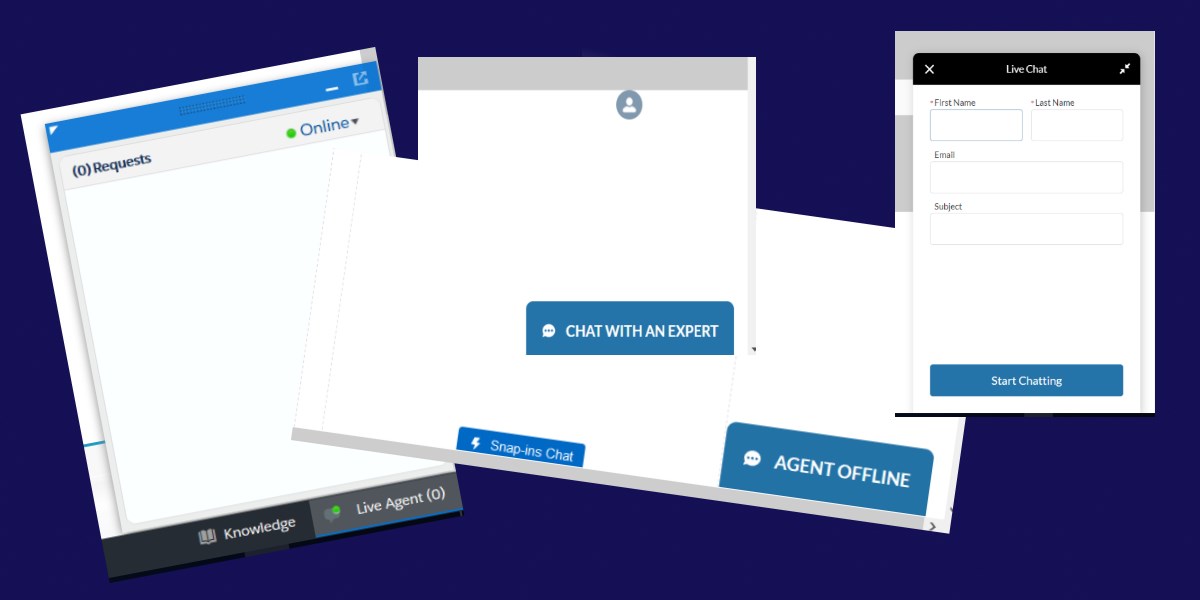






Leave a Reply