Salesforce community with custom domain
Usually when we enable community in salesforce, the URL is generated by salesforce such as https://yourcompanyname.force.com. The URL is provided by Salesforce and has the salesforce branding as well. In some cases companies will need to use their custom URL such as https://community.yourcompany.com. Let’s see how that can be done. This includes various steps to be done, let’s see them below. Remember these steps should be done in a production org. Dev orgs should not be used for this.
Create a CA Signed Certificate
In your salesforce org, go to setup and find certificate and key management and click on “create CA signed certificate”.

Fill up the certificate form and make sure you enter the domain name correctly in the common name field.

if your community URL should be https://community.mycompany.com then fill up community.mycompany.com, so that you can get a SSL certificate for this subdomain. Once this form is filled up you can download the certificate request and send the details to the signing authority. Once the CA signed the certificate, come back to this page and upload the .crt file here. This certificate will be later used for configuring the domain in next steps.
Domain Creation
Login to your salesforce org. Go to setup and find Domain.

Click on Add a Domain to see the below screen:

Give any name to the Domain as you like. Click on the browse icon on the next field to select the Certificate we just created in previous step.
Configuration on your domain provider
Login to your domain provider and setup the DNS zone. Different providers have different setting options so check your providers site to get the Zone Editor. Once you have the editor fill the information as below.

The Name should be your community url you want. in this example the value for name will be “community.mycompany.com” ,
TTL = 14400 ,
Type = CNAME ,
Address should be the url you have seen in the domain setup page in salesforce. in our example it should be :
community.mycompany.com..live.siteforce.com
In Salesforce
After these are all done, let’s setup the url to be used for our community. Go to the Domain menu under setup and click on the domain we created in the above step. You should see “New custom URL” button:
-
- click New Custom URL
- Select your domain via the lookup icon
- For the path, that should typically be “/”, unless you want your community to live on domain.com/community
- For the Site field, click the lookup icon and select your Lightning Community
- Then click Save
If all okay you should be able to see the below screen when you click on the domain you just setup. It should open your custom domain with the community.

Conclusion
I hope this helps someone in need of this information: salesforce community with custom domain. If you need any help on this please contact using the comment box. Keep reading and sharing..

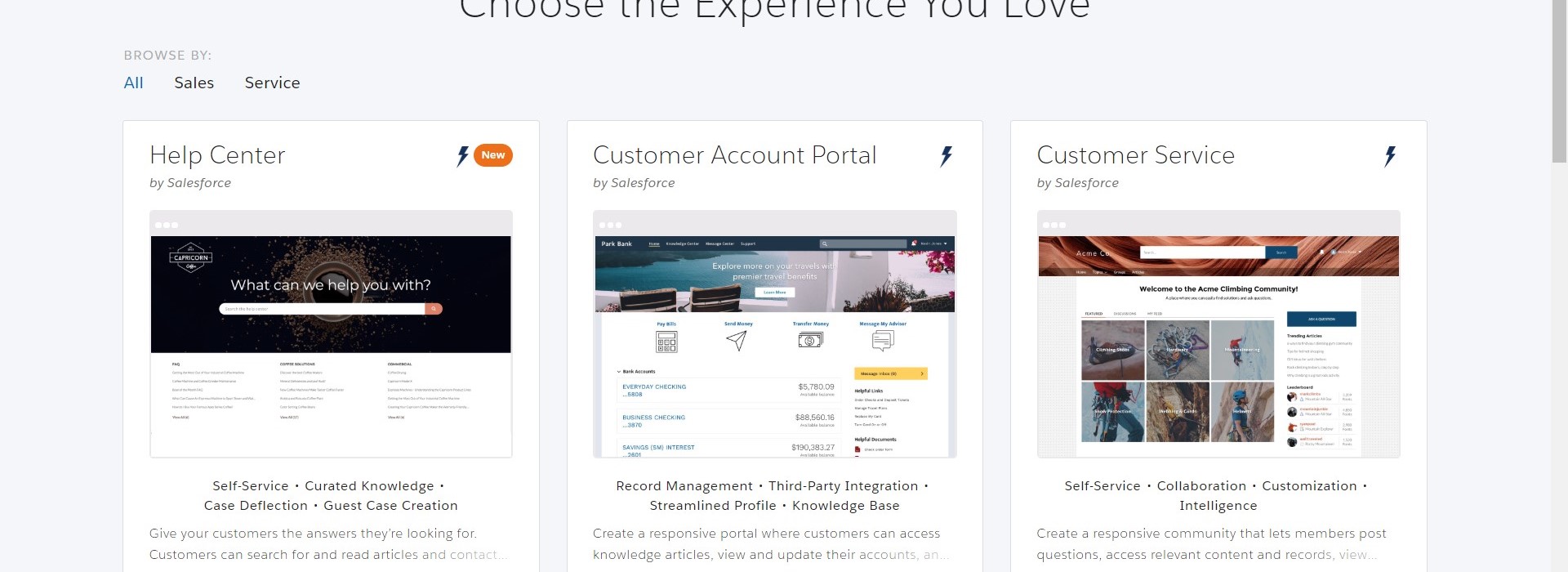

Leave a Reply