Hello,
Just now Salesforce is releasing winter 16 to production orgs. You might have already seen it in Sandboxes but here are some of the screens which you will see in your orgs. Some cool stuffs:
Enabling the new UI:
To enable it you will see a Lightning Experience link on the Left side of the setup panel.
once on the page, click enable to enable the new UI. Once enabled go to the setup menu and you will see the “Switch to Lightning Experience” menu. Click on it and voila ….. 🙂
New UI:
Opportunity list view:
Can change the chart type in the view as below:
Opportunity details page:
Lead details page:
Account Details page:
Enable Account Insight by going into lightning Experience setup menu:
Account insight in Account details page:
Anytime you can switch back to the classic UI:
Creating Permission Set for Lightning Experience:
You can create a permission set and under system permission select “Lightning Experience User”. Assign this permission set to enable users to use the new UI.
Conclusion:
Although most of the pages work with new UI some of the pages still does not support the new UI. That does not mean the pages which does not support will break or will not function. They will function but in a old UI. Also it’s better to access the org before enabling the new user experience to the end users. This is a new stuff and might confuse the end users certainly if they are not trained with the new stuff. It’s a great new change and will evolve from time to time. You can use permission sets to allow couple of end users to try it first and they roll it out to the entire population.
Hope this helps.
Keep reading and sharing….

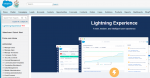












Leave a Reply