This post will be about AppExchange products installation. If you remember in one of my previous post I said we can have pre-built packages and install them in our org and start using them without having to code or with a minimum amount of code. We will take example of one of the fee app :
“Timba Surveys by Altimetrik” . The app exchange link is here. This is a Survey application.
Here is how the appexchange page looks like (The page and options changes from time to time, as of now I am writing based on the current available page):
You will find a Get it Now button on the page :
Once you click on the button you will be presented with two options :
- Login using Salesforce credential
- Continue as Guest ( No point having this button 🙂 as no matter what you need to have a Salesforce user id to continue in any case)

Before beginning this installation I hope you have a free developer org to test these steps. So continue with login as Salesforce user and use the credentials when asked for. Then the next screen will ask you, where do you want to install this app .
Note : If you are using a Developer Sandbox then you need to select Production not Sandbox.
Once you confirm all your details click on Confirm and Install . It will ask your credentials once more and will show you a screen similar to the below picture.
Select if you want this app for only Admin or all the users in your org and continue with the installation. Salesforce will do some steps and install the package to your org. Once installation is complete you can see the application under Installed Packages in your org setup menu:
Also you can access the newly installed app from the Application Drawer at the top right corner of the page in most cases.
You are almost ready to use the app now, without no config or minimal config. These packages will install Objects, Codes (Apex Class, Apex Triggers, Visualforce page) etc. based on the package dependency. The installation will fail if your org does not have all the dependencies required by the package. Also some packages are org type specific and can be only used with the type of org it requires. Example some package can be installed on Enterprise Edition but not on Professional Edition or Group Edition.
Hope this helps ….
Keep reading and sharing….

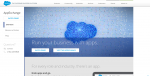










Leave a Reply