With Summer 16 release we can now, link contact to multiple accounts in salesforce. Let’s see how it can be used and what all steps we need to perform to get this properly working.
Enable the setting:
To start with link contact to multiple accounts in salesforce , from the Setup > quick find search for Account settings. There you can enable couple of things, as seen in the below picture.
Once you enable the features you will see the below screen:
About the Setting:
Show view Hierarchy :
“Displays a link to the account hierarchy on account details.”
Enable Account Insights:
“Provides users with a customized list of timely, account-relevant news from US sources. Some of your organization’s data may be saved and/or processed by third-party services and other Salesforce technologies that may offer different privacy and security protections. When data (such as the name or website of an account that’s being queried) is shared or transferred, we make efforts to exclude your name and your organization’s name.”
Enable Account logos: (This feature works in Lightning UI)
“Displays company logos, when available, on US-based accounts. New logos may replace ones from social profiles. Logos also appear with account suggestions. Some of your organization’s data may be saved and/or processed by third-party services and other Salesforce technologies that may offer different privacy and security protections. When data (such as the name or website of an account that’s being queried) is shared or transferred, we make efforts to exclude your name and your organization’s name.”
Example : This is on lightning UI account details page.

Enable Account Autofill: (This feature works in Lightning UI)
“Displays US-based companies in the Account Name field as sales reps enter information. Reps can select a suggested company from the list, making it easier to create new business accounts. Some of your organization’s data may be saved and/or processed by third-party services and other Salesforce technologies that may offer different privacy and security protections. When data (such as the name or website of an account that’s being queried) is shared or transferred, we make efforts to exclude your name and your organization’s name.”
Example:
Allow users to relate a contact to multiple accounts:
“When you allow users to relate a contact to multiple accounts, we recommend you adjust your activity settings so that activities don’t automatically roll up to a contact’s primary account.”
You can select between the below two options, so that system know what to do when you delete an account (or re-parent a contact ) which has contacts linked from other account or the contact which are not directly related.
When users delete an account that has direct contacts that are related to other accounts:
- Block users from deleting the account
- Allow users to delete the account, and automatically delete all direct contacts even if they are related to other accounts
When users replace the primary account on a contact record:
- Save the relationship between the contact and the previous primary account as an indirect relationship
- Delete the relationship between the contact and the previous primary account
Action Needed to deal with the new setup:
Once setup is complete you can do the below config to suit your requirement to link contact to multiple accounts in salesforce.
- Add the Related Contact list to the Account page layout.
- Remove the existing contact list , as we do not want duplicate list to show the same kind of data.
Optional setup :
- You can add the “Direct” field to the contact list, so see which contact is directly related to the current account. The contacts linked from other accounts will have this field value as false. (In the above screenshot you can see the Direct field is checked which means the contact related to the account is a direct contact and not just a relating contact form another account.
- In setup > quick find search for “Contact Roles on Accounts” and add any more contact roles you need other than default provided values.
- In Setup ? Quick Find search for “Account Contact Relationships” and add any new fields you need as per your requirement and add them to the layout if you need them. (below screenshot)
Conclusion :
Hope this will give a quick overview of the feature, that was requested in IdeaExchange and delivered in Summer 16 release. Would love to hear thoughts and ideas on this topic in the comments 🙂
Keep reading and sharing …..

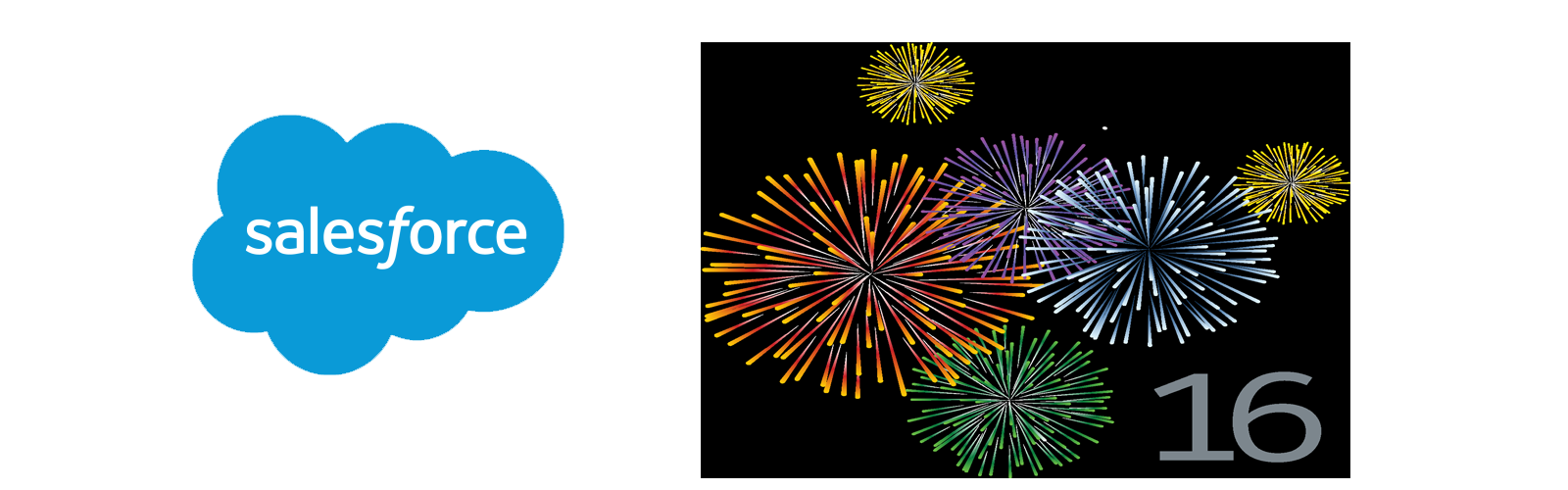






Leave a Reply