Thought of sharing a quick note about “Adding custom community Builder login page to community”. Seen people struggling some time with building a login screen page in community. This article should help a bit , I think.
Building custom community Builder login screen
To build the custom community Builder login screen, login to Salesforce as an Admin, so that you have access to all communities.
- Go to setup
- In quick find type “All Communities “
- You will see the list of available communities in your org.
- Click Builder before the community, for which you want to update the login screen
- Once in the builder page select the login page for configure/change

6. Select the theme and then image from the left tool panel

7. You can click on the background image to upload or select a new image in that place.

8. Once selected the image you will see something like the below image

9. Click on the “Publish” button, so that the changes are reflected for the end users.
10. Now let’s set up the login screen we just built . GO back to the list where you see all the community list
11. Before the community name click on ” Workspaces “
12. Click on Administration
13. Go to preferences and make sure the highlighted option is selected. Else the image we uploaded will not be visible on the page.

14. Go to “Login & Registration” and update the Login page type to “Community Builder Page”
15. From the lookup select the “login” page. This is the page we just updated in our builder.

16. Do not forget to click on Save button after you make this change.
17. Use the community url to see the login page and you should see a nice looking page.
Conclusion
Hoping this will help someone in need to start exploring the possibilities, you might have with just drag and drop. There are many ways it can be more interactive or attractive, but need a bit of coding experience as well. You can build a Visualforce page to suit your need. That’s it for now. Keep sharing your thoughts about this articles. Any suggestion is welcome as well .Keep reading and sharing…

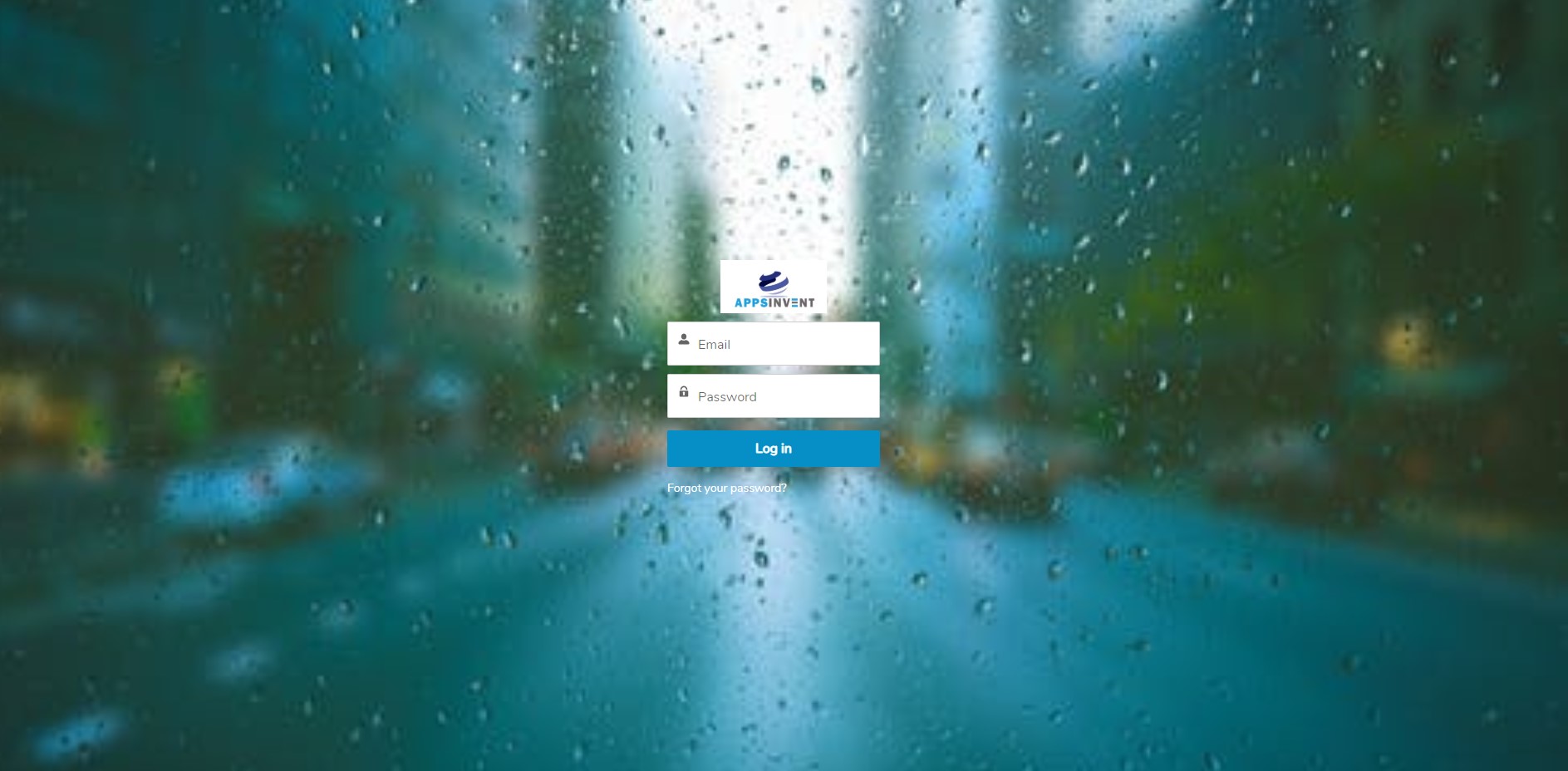

Leave a Reply